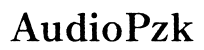How to Boot to an External Hard Drive
Introduction
Booting from an external hard drive can be a powerful tool for running a different operating system or troubleshooting issues on your primary drive. Whether you're a tech enthusiast looking to experiment with different OS environments or need a quick recovery option, this guide will walk you through the steps to successfully boot from an external hard drive. By understanding the preparation, configuration, and booting process, as well as troubleshooting common issues, you'll be equipped with the knowledge needed to carry this out effectively.

Understanding External Hard Drives
Before diving into the booting process, it's essential to grasp what an external hard drive is and why it can be beneficial for booting purposes. Unlike your internal drive, an external hard drive connects to your computer via a USB port, making it a versatile and portable storage solution. These drives are often used for backup storage, but they can also house an operating system, making them an invaluable tool for various computing needs.
External hard drives can either be Hard Disk Drives (HDDs) or Solid State Drives (SSDs). While HDDs are generally more cost-effective and offer larger storage capacities, SSDs are faster and more reliable. Understanding the type of external drive you're using can impact the speed and performance of the booting process.
In essence, having a bootable external hard drive can serve multiple purposes such as running diagnostics, accessing particular software environments, or recovering from system failures. This flexibility makes knowing how to boot from an external drive an essential skill for every computer user.
Preparing Your External Hard Drive
To successfully boot from an external hard drive, the drive must be properly prepared beforehand. Here are the steps you need to follow to ensure your drive is ready for booting:
- Format the Drive:
- Connect the external hard drive to your computer.
- Open Disk Management on Windows (or Disk Utility on Mac).
-
Select the drive and choose the format option. Ensure you format it with the correct file system (NTFS for Windows, HFS+ or APFS for Mac).
-
Install an Operating System:
- Download the operating system (OS) you wish to boot from onto your primary computer.
- Use the OS's official software (like Rufus for Windows or Disk Utility for Mac) to create a bootable drive.
-
Ensure the OS installation files are copied correctly onto the external hard drive.
-
Check for Errors:
- Verify that the files have been copied correctly and there are no errors.
- Run a disk check to ensure there are no bad sectors on the drive.
Preparing your external hard drive is a straightforward but vital process that sets the stage for a smooth booting experience. With your drive ready, it's time to configure your system settings to recognize and boot from this external source.
Configuring Your System BIOS/UEFI Settings
Configuring your BIOS or UEFI settings is an essential step in the booting process. Here’s how you can do it:
- Enter BIOS/UEFI:
- Restart your computer.
-
Press the appropriate key (usually F2, F10, DEL, or ESC) during boot-up to enter the BIOS/UEFI settings. The specific key can typically be found in your computer’s manual or during the initial startup splash screen.
-
Change Boot Order:
- Navigate to the Boot section using the arrow keys.
- Locate the boot order or boot priority settings. It might be listed under Boot Configuration or similar.
-
Set the external hard drive as the primary boot device. This may involve moving it to the top of the boot list.
-
Enable USB Boot (if needed):
- Look for USB boot settings and ensure they’re enabled.
-
Some systems require toggling this option to recognize external USB devices for booting.
-
Save and Exit:
- Save your changes and exit the BIOS/UEFI settings. Your computer will typically reboot automatically.
Configuring your BIOS/UEFI settings correctly ensures your computer can boot from the external drive. Now, you're ready to proceed with the actual booting process.
The Booting Process
With your external hard drive prepared and BIOS/UEFI configured, the booting process itself is relatively straightforward. Follow these steps:
- Connect the External Hard Drive:
-
Make sure the external hard drive is connected to your computer’s USB port securely.
-
Reboot Your Computer:
-
Restart your computer if it's not already in this state.
-
Boot from the External Drive:
- The computer should recognize the external hard drive as the primary boot device and begin the boot process.
- If it doesn’t automatically boot from the external drive, enter the boot menu (often accessed by pressing a key like F12 during startup) and manually select the external hard drive.
Once your system begins booting, the operating system on the external hard drive should load, allowing you to use the alternate environment or run diagnostics as needed.

Troubleshooting Common Issues
Even with careful preparation, you might encounter some issues while booting from an external hard drive. Here are some common problems and their solutions:
- External Drive Not Recognized:
- Ensure the external hard drive is properly connected and powered on.
- Check the USB port for any issues. Try using a different port if necessary.
-
Verify the drive format and ensure it’s compatible with your system.
-
Boot Order Not Saved:
- Double-check the BIOS/UEFI settings to ensure changes were saved.
-
Look for any security or firmware settings that might prevent changes.
-
OS Doesn’t Load:
- Make sure the operating system was installed properly on the external drive.
- Check for any errors on the drive and ensure all necessary files are intact.
Troubleshooting these issues can help you quickly resolve any hiccups and successfully boot from your external drive.
Post-Boot Recommendations
Once you've successfully booted from your external hard drive, there are a few recommendations to ensure optimal performance and usability:
- Update Drivers:
-
If you're using a different OS, make sure you update all necessary drivers for your hardware.
-
Backup Data:
-
Continually backup any important data you work on within this environment to avoid loss.
-
Maintain Security:
- Keep your bootable external drive secure and free from malware. This ensures reliable performance and data safety.
Implementing these post-boot recommendations can enhance your user experience and prevent any potential issues from arising in the future.
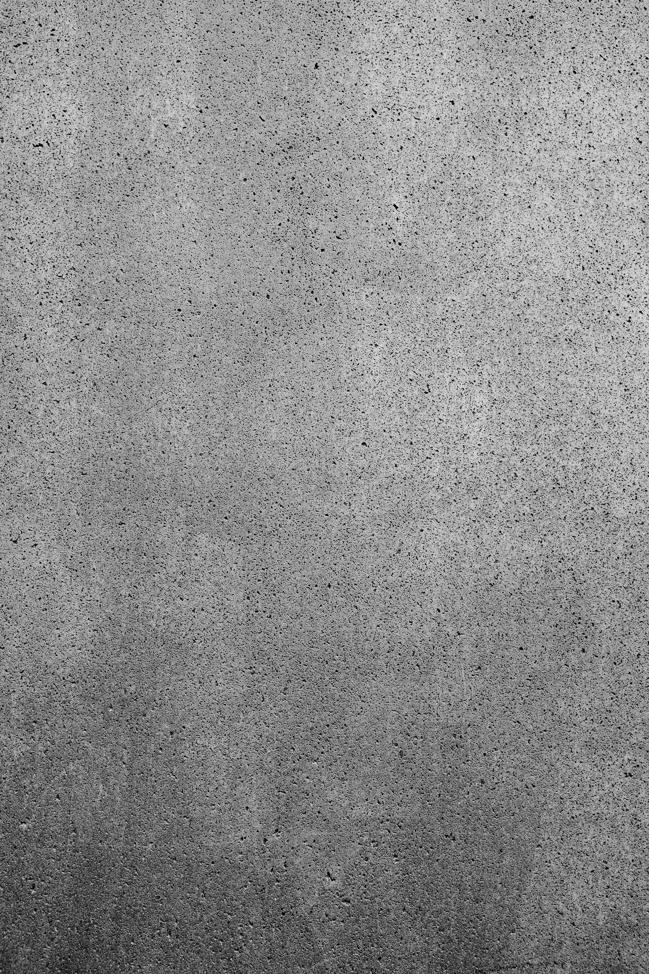
Conclusion
Booting from an external hard drive can greatly extend your computer's capabilities. By preparing your drive correctly, configuring your BIOS/UEFI settings, and effectively troubleshooting potential issues, you can make the most out of this versatile tool. This step-by-step guide aims to equip you with the necessary knowledge to achieve this with ease.
Frequently Asked Questions
Can I boot any operating system from an external hard drive?
Yes, most modern operating systems can be installed and booted from an external hard drive. However, ensure that the OS is properly configured for external use and that your BIOS/UEFI settings support USB booting.
What to do if my computer doesn’t recognize the external hard drive?
First, check the connection and try using a different USB port. Verify that the drive is formatted correctly and check the BIOS/UEFI settings to ensure the external drive is set as a bootable device.
Is booting from an external hard drive slower than an internal drive?
Booting from an external drive, especially an HDD, tends to be slower compared to internal SSDs due to USB data transfer limitations. However, using an external SSD can significantly improve boot times and overall performance.