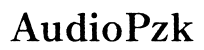How to Fix Mouse Pointer Not Showing in Helldivers 2 PC
Introduction
Helldivers 2 for PC is an engaging and thrilling game that many gamers enjoy. However, encountering issues such as the mouse pointer not showing can disrupt the gaming experience. It's a common problem that can be resolved with a few steps, whether you're a novice or a seasoned gamer. This comprehensive guide will walk you through the necessary steps to rectify the mouse pointer issue and get you back in the game.

Common Causes of Mouse Pointer Issues
Understanding the root causes can significantly aid in fixing the issue. Several factors can result in the mouse pointer not showing in Helldivers 2 on your PC.
- Graphics Driver Issues: Outdated or corrupted graphics drivers can cause various display problems, including the missing mouse pointer.
- Game Settings: Sometimes, in-game settings might conflict with your system settings, causing the mouse pointer to disappear.
- Software Conflicts: Other applications running in the background may interfere with the game, leading to such issues.
- Mouse Driver Problems: An outdated or corrupted mouse driver can also be the culprit.
- System Resources: Insufficient resources like RAM or CPU power can lead to performance issues, affecting the mouse pointer visibility.
Knowing these common causes sets the stage for more targeted troubleshooting efforts. Let's dive into initial troubleshooting steps that could resolve this issue quickly.
Initial Troubleshooting Steps
Before diving into advanced fixes, there are some straightforward steps you can take to resolve the issue.
- Restart the Game: Sometimes, a simple restart can fix temporary glitches. Exit the game and launch it again.
- Check Game Settings: Navigate to the game settings and ensure that mouse pointer visibility is enabled and configurations are set correctly.
- Update Graphics Drivers: Outdated drivers can create display issues. Visit the graphics card manufacturer's website and download the latest drivers.
- NVIDIA: Access their download page, enter your graphics card model, and install the latest driver.
- AMD: Similar steps apply; ensure you download the correct driver for your hardware.
- Device Manager Check: Open Device Manager and expand the 'Mice and other pointing devices' section. Right-click on your mouse device and select 'Update driver.'
- Windowed Mode: Try running the game in windowed mode rather than full screen. This can sometimes bring the mouse pointer back into view.
If these basic steps don't resolve the problem, more advanced troubleshooting will be necessary.
Advanced Troubleshooting
When initial steps don't work, move on to some advanced troubleshooting methods.
- Reinstall the Mouse Driver: Open Device Manager, right-click on your mouse device, and select 'Uninstall device.' Restart your computer, and Windows will automatically reinstall the driver.
- Registry Editor: Sometimes registry settings can interfere with your mouse pointer.
- Press
Win + R, typeregedit, and hit Enter. - Navigate to
HKEY_CURRENT_USER > Control Panel > Mouse. - Check the 'MouseTrails' value. Set it to
0if not already. - Compatibility Mode:
- Right-click on the Helldivers 2 shortcut and select 'Properties'.
- Navigate to the 'Compatibility' tab and check 'Run this program in compatibility mode for'.
- Select an older version of Windows and click OK.
- Graphics Settings: Adjusting the graphics settings within the game can sometimes correct display issues.
- Open the game and go to 'Settings'.
- Lower the graphics settings and disable any unnecessary visual enhancements.
- Windows Updates: Ensure your Windows OS is fully updated. Type 'Check for updates' in the Windows search bar and install any pending updates.
By now, the mouse pointer issue should be resolved. However, it's also worth checking for any external software conflicts.
External Software Conflicts
External software can sometimes interfere with game functionalities, causing the mouse pointer to disappear.
- Disable Background Applications: Close any unnecessary applications running in the background. Use Task Manager (
Ctrl + Shift + Esc) to end tasks that are not essential. - Anti-virus Software: Occasionally, anti-virus software might interfere with game processes. Temporarily disable it to see if the mouse pointer reappears.
- Game Overlays: Programs like Discord, GeForce Experience, or Steam Overlays can cause issues. Try disabling these overlays to see if the problem is resolved.
If external software conflicts aren't the root cause, you might find a solution through community forums or developers' patches.

Community Solutions and Patches
Often, the gaming community faces and resolves similar issues.
- Forums and Communities: Visit Helldivers 2 forums on websites like Reddit or Steam Community. Often, players share workarounds and solutions that you might find helpful.
- Official Patches: The game developers frequently release patches to fix common issues. Check the official Helldivers 2 website or platforms like Steam for updates.
These community-driven solutions can be quick fixes and save you a lot of time.

Conclusion
Experiencing a missing mouse pointer in Helldivers 2 on PC can be frustrating, but it's a problem that can be fixed with some troubleshooting. From initial quick fixes to more advanced steps and community solutions, we've covered all the bases to help you get back to enjoying your game. Happy gaming!
Frequently Asked Questions
Why is my mouse pointer not showing up in Helldivers 2 on PC?
The mouse pointer might not show due to outdated drivers, conflicting software, game settings, or insufficient system resources. Follow our troubleshooting steps to resolve it.
How can I update my mouse drivers?
To update your mouse drivers, open Device Manager, expand the 'Mice and other pointing devices' section, right-click on your mouse device and select 'Update driver.'
What should I do if none of the troubleshooting steps work?
If none of the steps mentioned work, consider reinstalling the game, reaching out to the game's support team, or checking community forums for any patches or updates that address the issue.