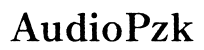How to Remove Mic Audio from Medal Clip
Introduction
Content creators and gamers often use Medal to capture and share their gameplay clips. However, unwanted mic audio can sometimes interfere with the quality of these clips. If you’re looking to remove or improve the mic audio in your Medal clips, you’ve come to the right place. This blog will provide a detailed guide on how to remove mic audio from a Medal clip, offering both basic methods and advanced techniques using third-party software.

Understanding Medal and Its Audio Features
Before diving into the editing process, it's essential to understand what Medal is and how it handles audio. Medal.tv is a popular platform for gamers to create and share short gameplay clips. The platform automatically records both in-game audio and mic audio, resulting in a file that contains multiple audio tracks.
These dual audio tracks allow you to communicate with your audience and teammates. Yet, there may be occasions when you want to mute or remove the mic audio—for instance, to eliminate background noise or irrelevant chatter. Knowing the basics of Medal's audio capabilities will help you navigate the editing tools effectively.
Preparing Your Medal Clip for Editing
Once you've identified the clip you want to edit, the initial step involves organizing your work environment for efficient editing.
- Download and Install Editing Software: Ensure you have a reliable audio editing tool installed on your computer. Popular options include Audacity and Adobe Audition.
- Export the Medal Clip: Open Medal and export the clip to your local storage. This will allow for more versatile editing options.
- Backup Your Original File: Create a backup of your original clip to avoid any mishaps during the editing process.
Organizing your work environment helps streamline the editing process and ensures you'll focus on improving your clip's quality without distractions.
Step-by-Step Guide to Removing Mic Audio
Removing mic audio can seem intimidating, but with a structured approach, it becomes manageable. Here's how to do it:
- Import Your Clip: Open your editing software and import your Medal clip.
- Separate Audio Tracks: Most modern video editing software allows you to split the audio into different tracks. Isolate the mic audio from the in-game audio.
- Identify Unwanted Audio: Listen through your clip and mark sections where the mic audio is intrusive or unnecessary.
- Mute or Delete the Mic Audio: Use the software's tools to mute or delete the marked sections of mic audio. In Audacity, you can highlight the unwanted audio and press the Delete key.
- Adjust Volume Levels: After removing the unwanted segments, ensure the remaining audio levels are balanced. This might include boosting the in-game sound to cover any silent gaps left by the removed mic audio.
- Playback and Fine-Tune: Always play back your edited clip to make fine adjustments. Ensure the audio transitions smoothly and that there are no abrupt cuts or drops.
Following these steps will allow you to remove or mute unwanted mic audio, resulting in a cleaner and more professional-looking clip.
Advanced Techniques Using Third-Party Software
For those looking to take their audio editing skills to the next level, third-party software offers advanced tools and features.
Audacity
Audacity is a free, open-source audio editor known for its robust capabilities. Here’s a quick guide to using Audacity for mic audio removal:
- Noise Reduction: Use the Noise Reduction feature to minimize background noise.
- Equalization: Adjust the equalizer settings to balance the audio frequencies, making the primary sound clearer.
- Compressor: Utilize the Compressor tool to even out the volume levels across the entire clip.
Adobe Audition
Adobe Audition is a premium option for those who want extensive control over their audio editing.
- Multi-track Editing: Adobe Audition's multi-track feature allows for complex editing, making it easier to isolate and manipulate various audio elements.
- Spectral Frequency Display: This advanced feature lets you visualize and remove unwanted frequencies more accurately.
- Adaptive Noise Reduction: This tool dynamically adjusts to minimize background noise while preserving the quality of the primary audio.
Using these advanced techniques, you can produce finely-tuned audio that's free from disruptive mic noise.
Best Practices for Clear Audio Recording
Prevention is often easier than correction. Here are some tips to ensure you capture high-quality audio from the get-go:
- Use a Quality Microphone: Invest in a good-quality microphone to minimize background noise and enhance voice clarity.
- Quiet Environment: Record in a quiet environment to avoid capturing unnecessary background noise.
- Proper Positioning: Position your microphone correctly to balance the in-game sounds and your voice effectively.
Following these best practices reduces the work you'll have to do in post-production, resulting in clearer and more professional clips.

Exporting and Saving Your Edited Clips
After you've completed the editing and ensured the audio quality is top-notch, the next step is exporting your clip:
- Choose the Right Format: Export your clip in a format compatible with Medal and other social media platforms, such as MP4.
- Optimize Quality Settings: Adjust the bitrate and resolution settings to ensure the best possible quality without making the file size unmanageable.
- Save and Backup: Always save your edited clip in multiple locations to prevent data loss.
Following these steps will ensure your edited clip is ready to be shared or uploaded.

Conclusion
Removing mic audio from Medal clips doesn't have to be challenging. With the right tools and techniques, you can effectively edit your clips to present clear and engaging content.
Frequently Asked Questions
How can I prevent mic audio issues in future recordings?
To prevent mic audio issues, use a high-quality microphone, record in a quiet environment, and position the mic correctly.
What is the best software for audio editing?
Audacity is excellent for free software, while Adobe Audition offers advanced features for professional editing.
Can I remove just certain segments of mic audio from a Medal clip?
Yes, most audio editing software allows you to isolate and delete specific segments of mic audio without affecting the entire clip.