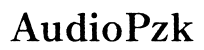How to Sync JBL Speakers for an Amazing Audio Experience
Introduction
JBL speakers are renowned for their exceptional sound quality and robust build. Syncing multiple JBL speakers offers an even more immersive audio experience, whether you're at a party, an outdoor event, or just enjoying some music at home. This step-by-step guide will walk you through the process of syncing JBL speakers, ensuring you get the most out of your audio setup. We'll cover everything from understanding different JBL speaker models to advanced syncing features and troubleshooting common issues.

Understanding JBL Speaker Models
To make the most out of your syncing experience, it's crucial to understand the capabilities of various JBL speaker models. JBL offers a range of portable speakers, each with unique features that can impact the syncing process.
Popular JBL Models
Some of the most popular JBL speakers include:
- JBL Flip Series
- JBL Charge Series
- JBL Pulse Series
- JBL Xtreme Series
- JBL Boombox Series
Each of these models has varying levels of audio quality, battery life, and additional features like light shows or waterproofing.
Sync Capabilities
Most modern JBL speakers come equipped with Bluetooth and PartyBoost technology, making syncing multiple speakers a breeze. However, not all models are compatible with each other. It's essential to check compatibility to ensure a seamless syncing experience. For instance, JBL speakers with PartyBoost can only sync with other PartyBoost-compatible models.
Preparing Your JBL Speakers for Syncing
Before you start the syncing process, a few preparatory steps can ensure everything goes smoothly.
Checking Battery Levels
First, make sure all your JBL speakers are fully charged. Low battery levels can cause interruptions during syncing and affect the overall audio quality. A charged battery ensures that your speakers don't disconnect unexpectedly.
Firmware Updates and Importance
Firmware updates often come with improvements and bug fixes that can enhance your speaker's performance. Ensure all your JBL speakers are running the latest firmware. You can update the firmware via the JBL Portable app, which we'll discuss in detail later.
Step-by-Step Guide to Syncing JBL Speakers
Syncing JBL speakers can be straightforward if you follow these steps:
Syncing Two JBL Speakers via Bluetooth
- Turn On Both Speakers: Power on the two JBL speakers you wish to sync.
- Activate Bluetooth: Enable Bluetooth on your smartphone or other Bluetooth-enabled device.
- Pair the First Speaker: Go to your device's Bluetooth settings, find the first JBL speaker, and connect to it.
- Connect the Second Speaker: Press the 'Connect+' or 'PartyBoost' button on the first speaker (depending on the model). Then, press the same button on the second speaker. They should sync automatically.
Using the JBL Portable App for Syncing
The JBL Portable app simplifies the process of connecting multiple speakers.
- Download the App: Install the JBL Portable app from the App Store or Google Play.
- Open and Connect: Open the app and connect to your primary JBL speaker. Ensure Bluetooth is enabled on your device.
- Add Additional Speakers: In the app, you will find an option to connect additional speakers. Follow the on-screen instructions to add all your JBL speakers.
Troubleshooting Basic Sync Issues
Encountering issues while syncing your speakers can be frustrating. Here are some basic troubleshooting steps:
- Check Compatibility: Ensure the speakers you are trying to sync are compatible with each other.
- Restart Devices: Sometimes, simply restarting your speakers and your Bluetooth device can solve connection issues.
- Update Firmware: Make sure all speakers are running the latest firmware version.
- Check Distance: Keep your speakers within a reasonable distance of each other for a stable connection.

Syncing Multiple JBL Speakers Using PartyBoost
For a more immersive audio experience, you can sync multiple JBL speakers using PartyBoost.
Introduction to PartyBoost
PartyBoost is a feature available on select JBL speakers that allows you to wirelessly connect up to 100 compatible JBL speakers for a synchronized audio experience. This feature is perfect for large gatherings and events.
Multi-Speaker Syncing Steps
- Power On: Turn on all JBL speakers you wish to sync.
- Press PartyBoost Button: On the primary speaker, press the PartyBoost button. Do the same on each additional speaker to include them in the sync network.
- Confirmation: The speakers will emit a sound indicating they are connected. You can now enjoy your music across multiple JBL speakers.
Advanced Sync Features and Customizations
After you've successfully synced your JBL speakers, you may want to explore advanced features for a personalized audio experience.
Audio Settings Customization
Most JBL models come equipped with customizable audio settings. You can use the JBL Portable app to adjust various settings like bass, treble, and volume levels for each speaker individually.
EQ Adjustments
Equalizer (EQ) settings allow you to fine-tune the sound quality to your liking. The JBL Portable app provides several preset EQ settings and allows for custom adjustments. Tailor the audio output to suit different genres of music or specific listening environments.

Conclusion
Syncing JBL speakers can drastically enhance your audio experience, whether for personal enjoyment or a large event. By understanding your speaker models, preparing adequately, and following our comprehensive syncing guide, you're well on your way to achieving a phenomenal sound setup. Don’t forget to explore advanced features and customizations to make your audio experience truly unique.
Frequently Asked Questions
Can you sync different JBL speaker models?
Yes, as long as the JBL speakers are compatible with each other. For instance, PartyBoost-enabled speakers can sync together, but not with older JBL models that use the Connect+ feature.
How do I update the firmware on my JBL speaker?
You can update the firmware via the JBL Portable app. Connect your speaker to the app, go to settings, and follow the prompts to check for and install any available updates.
What should I do if my speakers won't sync?
Ensure compatibility, update firmware, check battery levels, restart your devices, and keep the speakers within close range. Following these steps should resolve most syncing issues.