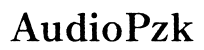Why Can People Hear My Game Audio on Discord? | Fixes & Tips
Introduction
Experiencing audio leakage on Discord can lead to a disruptive and less enjoyable experience for everyone in the call. Whether it's your friends hearing your game sounds or your in-game chat echoing back at you, identifying the root cause and finding effective solutions is essential. This article dives into the common reasons behind game audio leakage in Discord and provides actionable fixes and best practices to ensure clear and isolated audio communication.
Understanding why game audio leaks through Discord involves pinpointing the contributing factors. Several elements contribute to the unintended sharing of your game sound:
- Misconfigured Audio Settings: Discord, system, and in-game audio settings might not be optimally configured. Any misalignment among these can cause audio leakage.
- Hardware Issues: The physical arrangement of your audio hardware or a malfunctioning device can disrupt your audio experience.
- Software Glitches: Out-of-date drivers, missing noise suppression features, or software conflicts can lead to game audio issues.
Knowing these common causes provides a foundation for troubleshooting and fixing audio leakage problems.

Discord Audio Settings
Incorrect settings within Discord are a primary reason for audio leakage. Check the following:
- Input and Output Devices: Ensure your microphone is set as the input device and your headphones as the output device.
- Echo Cancellation and Noise Suppression: These features can minimize background noise and prevent your microphone from catching unnecessary sounds.
System Sound Settings (Windows/Mac)
Improper sound settings in your operating system can also cause issues. Follow these guidelines:
- Windows: Access 'Sound Settings' via the control panel. Set your headphones as the default playback device and the microphone as the recording device.
- Mac: Navigate to 'System Preferences,' and adjust the input and output devices accordingly.
In-Game Audio Settings
Games often have audio settings that can independently influence sound performance. Ensure:
- Voice Chat Settings: Adjust the sensitivity of voice activation to prevent the microphone from picking up too much game sound.
- Output Device: Choose a dedicated output device for game sounds, ideally your headphones.
Proper alignment of audio settings across Discord, your system, and the game will significantly reduce the risk of game audio leakage.
Speaker and Microphone Placement
Incorrect positioning can cause sound from speakers to be picked up by your microphone. To resolve this:
- Use Headphones: Using headphones instead of speakers can prevent game sounds from leaking into the microphone.
- Microphone Orientation: Point the microphone away from sound sources to reduce unnecessary pickup.
Faulty or Incompatible Devices
Sometimes, the problem stems from defective or incompatible hardware:
- Testing Devices: Test your microphone and headphones on another system to see if the problem persists.
- Temporary Switch: Try using alternate equipment to determine if the issue is hardware-related.
Upgrading to Better Audio Gear
Investing in high-quality audio devices can drastically improve sound isolation:
- USB Microphones: These offer better noise cancellation and often come with directional recording capabilities.
- Noise-Cancelling Headphones: These can prevent ambient sound from leaking into the microphone, enhancing audio clarity.
Addressing hardware problems can eliminate a significant portion of audio leakage issues.
Utilizing Noise Suppression and Echo Cancellation
Software-based solutions within Discord and other applications can enhance your audio setup:
- Discord’s Built-in Features: Turn on noise suppression and echo cancellation from Discord settings to reduce background noise automatically.
- External Tools: Software like NVIDIA RTX Voice or Krisp offers advanced noise cancellation, further enhancing audio clarity.
Using Audio Routing Software
Advanced users may benefit from audio routing software:
- Voicemeeter: This virtual audio mixer allows you to control the audio flow between various applications and devices.
- VB-Cable: Simple yet effective, it routes audio through virtual cables, reducing unwanted sound leakage.
Updating Drivers and Software
Outdated drivers and software can cause conflicts:
- Driver Updates: Ensure that your audio drivers are updated via the Device Manager in Windows or the System Preferences on Mac.
- Software Updates: Keep Discord and other related applications up to date to benefit from the latest fixes and features.
Strategically utilizing software solutions can provide a more stable and clearer audio environment on Discord.
Adopting preventive measures and regular checks will ensure the longevity of your solutions.
Maintaining clear and isolated audio on Discord involves adopting a few best practices:
Regular Audio Testing
Regularly check your audio settings and perform tests:
- Test Before Calls: Run a quick audio test before your important Discord calls to identify potential issues.
- Adjust as Needed: Be ready to tweak settings based on your environment and the feedback from call participants.

Investing in Quality Equipment
Quality equipment can make a significant difference:
- Microphones and Headphones: Invest in reputable brands known for their reliability.
- Audio Interfaces: Using dedicated audio interfaces can also improve the quality of your sound.

Setting Up Separate Audio Channels
For a more controlled audio experience:
- Audio Mixers: Devices like physical or virtual audio mixers can separate game audio and chat audio, providing better management.
- Discord’s Channel Settings: Utilize Discord’s channel settings to manage various audio inputs effectively.
Employing these best practices ensures a consistent and clear audio experience for everyone involved.
Audio leakage during your Discord calls can be disruptive, but understanding its causes and applying the right fixes can significantly improve your experience. By adjusting settings, solving hardware issues, using software tools, and following best practices, you can ensure clear and uninterrupted communication. This guide offers a roadmap to tackle and prevent game audio leakage on Discord.
Frequently Asked Questions
Why can my friends hear my game audio on Discord even when I use headphones?
This often happens due to the microphone detecting audio that leaks from your headphones, particularly if they don’t fit well or aren’t noise-canceling. Adjusting sensitivity and enabling noise suppression in Discord can help.
How do I make Discord not pick up computer sounds?
Ensure your input device is set correctly in Discord. Use noise suppression and echo cancellation features. You may also need to configure your system sound settings to isolate your microphone and headphones.
What can I do if I still have audio issues after trying all the recommended fixes?
If problems persist, consider consulting forums or seeking support from Discord or your hardware manufacturer. You may also need to invest in higher-quality audio equipment or professional noise-cancellation solutions.