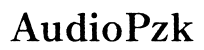Spectrum Modem Login: Step-by-Step Guide for Easy Access
Introduction
Accessing your Spectrum modem is essential for managing your home or office internet connection. Logging into your modem allows you to configure various settings, monitor connected devices, and enhance network security. This guide will walk you through the process of logging into your Spectrum modem, addressing common issues, and optimizing its settings for a better internet experience.

Why You Need to Access Your Spectrum Modem
Logging into your Spectrum modem is not just for tech enthusiasts. Even casual users can benefit greatly from accessing their modem settings. Here’s why:
- Network Management: Gain control over who and what is connected to your network.
- Troubleshooting: Resolve connection issues more efficiently.
- Security Enhancements: Update and customize security settings to protect your data.
By accessing your modem, you can make real-time adjustments that improve your internet speed, security, and overall network performance.
Steps to Log In to Your Spectrum Modem
Logging into your Spectrum modem is a straightforward process if you follow these steps:
- Connect to Your Network: Ensure your computer or device is connected to the Spectrum network, either via Wi-Fi or Ethernet.
- Open a Web Browser: Launch your preferred web browser and enter the IP address
192.168.1.1or192.168.0.1in the address bar. - Enter Login Credentials: When prompted, input the default username and password. Typically, both are set to 'admin,' unless you’ve customized them.
- Access Admin Panel: Click 'Login' to enter the modem’s admin interface.
Following these steps will take you to the admin panel where you can start making necessary adjustments.
Troubleshooting Common Login Issues
Even though logging into your Spectrum modem is usually simple, you might run into issues that prevent access. Here are some common problems and how to resolve them:
Incorrect IP Address
Using the wrong IP address can prevent you from accessing the modem login page. To find the correct IP:
- Check the modem label: Often, the correct IP is listed on a sticker.
- Command Prompt (Windows): Use the command
ipconfigin CMD to find the default gateway. - System Preferences (Mac): Go to Network settings, select your network, and click on 'Advanced' to find the Router IP.
Forgotten Password
Forgetting login credentials is a common issue.
- Default Credentials: Try using default credentials mentioned in the modem’s manual or on the sticker.
- Password Reset: If you’ve changed the default and cannot remember the new password, resetting the modem to factory settings is a viable option. Press and hold the reset button on your modem for about 10 seconds.
Browser Compatibility Issues
Believe it or not, your web browser can also be the culprit.
- Clear Cache: Clear your browser cache and cookies before attempting to log in again.
- Use Incognito Mode: Sometimes, extensions interfere with login pages. Open an incognito window and try logging in.
- Different Browser: If all else fails, switch to another browser like Firefox, Chrome, or Edge.
Post-Login Configuration Tips
Congratulations! You’ve successfully logged into your Spectrum modem. Here’s how to make the most of it:
Changing Wi-Fi Settings
To optimize your Wi-Fi settings:
- Navigate to Wireless Settings: Find this section in the admin interface.
- Change SSID: Give your network a unique name.
- Select Best Channel: Choose the least congested channel for optimal performance.
- Set Strong Password: Make your Wi-Fi secure with a strong, unique password.
Enhancing Security
Enhancing security settings will protect your data and network:
- Update Firmware: Regularly check for firmware updates to ensure your modem has the latest security patches.
- Enable WPA3: If your modem supports it, enable WPA3 for better encryption.
- Disable Remote Access: Turn off remote access to prevent unauthorized entry.
Monitoring Connected Devices
Knowing what’s connected to your network is essential:
- Device List: Check the device list in the admin panel.
- Block Unknown Devices: Identify and block any unauthorized devices.
- Connection Limits: Set limits on bandwidth for certain devices to ensure a smooth online experience for everyone.
Advanced Configuration Settings
For those who want to get the most out of their Spectrum modem, exploring advanced settings can offer enhanced performance and features.
Updating Firmware
Regular firmware updates fix bugs and security loopholes:
- Locate Firmware Section: Find this option in the admin panel.
- Check for Updates: Manually check for updates if auto-update is not an option.
- Follow Instructions: Carefully follow on-screen instructions to update the firmware.
Configuring Port Forwarding
For better control over your internet traffic:
- Access Port Forwarding Settings: This is usually found under the 'Advanced' or 'Firewall' settings.
- Input Details: Enter the necessary information, including port numbers and IP addresses.
- Save Changes: Apply and save the settings to enable port forwarding.
Changing NAT Settings
Adjust NAT settings to improve connectivity for gaming and applications:
- Navigate to NAT Settings: Locate this in the advanced settings menu.
- Choose NAT Type: Select an option (e.g., Open, Moderate, Strict) that best suits your needs.
- Save and Reboot: Save your changes and reboot the modem for them to take effect.
Conclusion
Navigating the Spectrum modem login process can seem daunting, but it’s crucial for maximizing your internet performance. By accessing your modem, you can troubleshoot issues, enhance security, and tailor your network settings to your specific needs. Whether you’re a novice user or a tech-savvy individual, logging into your modem regularly and making necessary adjustments will ensure a stable and secure internet connection.
Frequently Asked Questions
What if I can't find my modem's IP address?
Use the command `ipconfig` on Windows or check Network settings on a Mac to locate the default gateway, which is your modem's IP address.
Is it safe to change default login credentials?
Absolutely. Changing the default login credentials increases the security of your network by reducing the risk of unauthorized access.
How often should I update my modem's firmware?
Check for firmware updates every few months to ensure your modem runs optimally and securely.