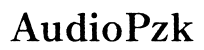Best Headset Audio Settings for Xbox Series X
Introduction
Optimizing your headset audio settings for Xbox Series X can transform your gaming experience. Whether you're an avid first-person shooter fan or prefer immersive role-playing adventures, proper audio settings can provide a competitive edge and enhance your enjoyment. This guide will help you select the best headset, configure initial settings, and fine-tune audio for various game genres, leveraging advanced audio technologies along the way.

Why Optimal Audio Settings Matter for Xbox Series X
Excellent audio quality can significantly impact gaming performance. Accurate sound positioning allows you to detect enemies' footsteps, understand critical dialogue, and experience the in-game environment as intended. The Xbox Series X supports advanced audio technologies that provide rich, detailed, and dynamic soundscapes. Without optimal settings, your gaming sessions might miss these critical audio cues and immersive experiences.
Moreover, good audio settings can make a significant difference in staying competitive in multiplayer environments. Clear communications with teammates can make or break your strategy, making audio an indispensable part of a coherent gaming setup.
Choosing the Right Headset for Xbox Series X
Selecting the right headset is paramount. The market brims with various headsets, each offering different features suitable for varying needs. Here are some considerations:
- Wired vs. Wireless: Wireless headsets offer convenience, while wired versions typically have less latency.
- Compatibility: Ensure the headset is compatible with Xbox Series X.
- Audio Quality: Evaluate the sound quality and surround sound features.
- Comfort: Opt for comfortable headsets with adjustable features for long gaming sessions.
- Microphone Quality: Clear and adjustable microphones are essential for in-game communication.
With the right headset, you are better positioned to leverage the audio capabilities of Xbox Series X.

Initial Setup and Configuration for Xbox Series X Headsets
Once you've selected the right headset, it’s time to set it up. Follow these steps for an optimal start:
- Connect the Headset: Plug in your wired headset to the controller or connect a wireless headset via Bluetooth or its adapter.
- Xbox Settings: Navigate to Profile & System > Settings > General > Volume & Audio Output.
- Headset Format: Choose the appropriate audio format, such as Windows Sonic, Dolby Atmos, or DTS:X, under the Headset Audio setting.
- Adjust Levels: Set the headset volume to a comfortable level and adjust game/chat balance to your preference.
This basic setup ensures you are ready to further fine-tune your experience for specific needs.

Detailed Audio Settings Guide
Configuring detailed settings can dramatically enhance your gaming experience. Here’s how:
- Equalizer Settings: Use the headset’s software or Xbox settings to adjust the equalizer (EQ) settings. Boost frequencies that highlight crucial sounds (e.g., footsteps in FPS games).
- Surround Sound: Enable surround sound features such as Dolby Atmos for Headphones or DTS:X for a more immersive experience.
- Mic Sensitivity: Adjust the microphone sensitivity and background noise cancellation to ensure clear communication.
- Game/Chat Balance: Fine-tune the balance between in-game audio and chat to suit your preferences.
Regularly revisiting these settings can help you adapt to different games and updates for the best performance.
Fine-Tuning Your Headset for Different Game Genres
Different genres benefit from tailored audio settings. Here’s a breakdown:
FPS Games
For first-person shooters:
- Boost High Frequencies: Enhance the treble to amplify footsteps and gunshots.
- Surround Sound: Utilize Dolby Atmos for critical positional audio.
- Mid-Balance: Maintain a midrange balance to ensure clear voice communications.
RPGs and Adventure Games
For role-playing and adventure games:
- Rich Bass: Enhance low frequencies for immersive environments and impactful moments.
- Surround Sound: Surround sound immerses you in expansive game worlds.
- Balanced EQ: Ensure dialogue is clear while enjoying background music and effects.
Racing Games
For racing games:
- Mid and Low Frequencies: Boost engine roars and tire squeals via mid and low frequencies.
- Directional Audio: Ensure precise directional audio for surround sound.
- Crisp Sound: Clear audio cues can help anticipate turns and other racers’ movements.
Fine-tuning by genre can make each gaming session more enjoyable and engaging.
Leveraging Advanced Audio Technologies
Xbox Series X supports several advanced audio technologies. Let’s explore:
Utilizing Dolby Atmos
Dolby Atmos provides rich and immersive audio:
- Subscription: Purchase a license through the Dolby Access app on Xbox.
- Configuration: Navigate to Settings > General > Volume & Audio Output > Headset Format and select Dolby Atmos.
- Adjust & Test: Fine-tune the settings and test to ensure optimal performance.
Enabling DTS:X
DTS:X creates an immersive 3D soundscape:
- Download DTS Sound Unbound: Available on the Microsoft Store.
- Setup: Go to Settings > General > Volume & Audio Output > Headset Format and select DTS Headphone:X.
- Tweaking: Adjust settings within the app for the best experience.
Exploring Windows Sonic
Windows Sonic is a free alternative:
- Enable: Go to Settings > General > Volume & Audio Output > Headset Format and select Windows Sonic.
- Adjust EQ: Make specific adjustments within the Xbox settings to suit your preferences.
These technologies provide a competitive edge and richer gaming experiences.
Troubleshooting Common Audio Issues
Encountering audio issues can be frustrating. Here’s how to troubleshoot:
No Sound
- Check Connections: Ensure the headset is securely connected.
- Volume Levels: Adjust the in-game and console volume levels.
- Audio Settings: Verify your Xbox's audio output settings.
Audio Desync
- Latency: Reduce wireless latency by ensuring a strong connection.
- Update Firmware: Regularly update your headset firmware.
- Resync: Try resyncing your headset and controller.
Connectivity Problems
- Check Batteries: Ensure your headset and controller are fully charged.
- Interference: Minimize interference from other wireless devices.
- Restart: Power cycle your Xbox and headset.
Addressing these issues can restore an uninterrupted and enjoyable gaming experience.
Conclusion
Optimizing your headset audio settings for Xbox Series X enhances your gameplay, competitive performance, and overall enjoyment. By choosing the right headset, configuring settings, fine-tuning for specific genres, and utilizing advanced audio technologies, you ensure a top-tier auditory experience that brings games to life. Troubleshooting common issues keeps your sessions smooth and seamless.
Frequently Asked Questions
What are the best headsets for Xbox Series X in 2024?
Some of the best options include the SteelSeries Arctis 7X, Razer Kaira Pro, and HyperX CloudX Stinger. These headsets offer excellent audio quality, comfort, and advanced features.
How do I enable Dolby Atmos on Xbox Series X?
Download and install the Dolby Access app, purchase a license, and then select Dolby Atmos under Settings > General > Volume & Audio Output > Headset Format.
Can I use Bluetooth headphones with Xbox Series X?
No, Xbox Series X does not support Bluetooth headphones directly. Instead, use Xbox-compatible wireless headsets or connect through wired options.