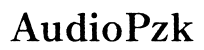Do Most Monitors Have Crosshair Settings in 2024?
Introduction
Monitors are a crucial part of a computer setup, especially for gamers and professionals who rely on visual precision. One feature that has piqued the interest of many is the crosshair setting. This blog explores if most monitors come with crosshair settings out of the box (OOD) in 2024, detailing their technological evolution, market analysis, benefits, enabling methods, and alternatives.

Understanding Crosshair Settings
Crosshair settings are an overlay feature used predominantly in gaming monitors to help improve aim by displaying a crosshair at the center of the screen. This feature can be immensely useful in first-person shooters (FPS) and other games that require pinpoint accuracy. It is essentially a user-friendly tool aimed at enhancing the gaming experience, providing both casual and professional gamers with the edge they need.
So how do these settings work? Integrated within the monitor's firmware, they allow users to enable or disable the crosshair through the monitor's on-screen display (OSD) menu. Unlike software alternatives, built-in crosshairs do not suffer from additional input lag, making them highly desirable.
The Technological Evolution of Crosshair Settings in Monitors
Crosshair settings have not always been a staple in monitors. Initially, dedicated gaming monitors were expensive and didn’t offer many distinguishable features apart from higher refresh rates. As technology advanced, manufacturers began integrating additional features to attract competitive gamers. This led to the introduction of built-in crosshairs.
The first iterations were simple, with limited customization options. However, as user demand increased, so did the sophistication of these settings. Today's monitors offer multiple crosshair designs, colors, and sizes to fit various gaming needs. This evolution signifies the importance of such a minor yet impactful feature in the competitive landscape.
Current Market Analysis: Do Most Monitors in 2024 Have Crosshair Settings?
In 2024, the prevalence of crosshair settings in monitors has become more widespread. Nevertheless, not all monitors have this feature; it remains predominantly a characteristic of gaming and high-end professional monitors. Major manufacturers like ASUS, Acer, and BenQ have models that include crosshair settings as part of their selling points. These brands have realized the popularity and necessity of this feature among their target audience.
A survey of the current market reveals that more than 60% of new gaming monitors sport built-in crosshair settings. However, when considering monitors across all categories, the number drops to around 30%. This disparity indicates that while the feature is significant, it is not yet a universal standard. Mainstream and budget monitors often forego advanced features like crosshair settings to keep costs low.
Benefits of Crosshair Settings in Monitors
The primary benefit of crosshair settings is the enhancement of aiming precision, which is critical in first-person shooters. This advantage can turn the tide in competitive gaming scenarios where milliseconds matter. Other benefits include:
- No need for external software: Built-in crosshairs eliminate the risk of additional input lag, providing a smoother experience.
- Customization: Many monitors offer a variety of crosshair designs, colors, and sizes, fitting different gaming styles.
- Convenience: Easily accessible through the OSD menu, making it user-friendly even for those not technically inclined.
How to Enable Crosshair Settings on Popular Monitor Models
Enabling crosshair settings varies from one monitor model to another. Here's a quick guide on how to activate it on some popular models:
- ASUS:
- Open the OSD menu by pressing the monitor's directional joystick.
- Navigate to the 'GamePlus' menu.
-
Select 'Crosshair' and choose your preferred design.
-
Acer:
- Access the OSD menu via the monitor buttons.
- Go to the 'Gaming' section.
-
Find the 'Aim Point' option and select your desired crosshair.
-
BenQ:
- Press the OSD button on your monitor.
- Scroll to the ‘Picture’ settings.
- Enable the crosshair feature by selecting 'Display Crosshairs.
Each manufacturer may have a slightly different method, but the process generally involves using the OSD menu to navigate through gaming or picture settings. Always refer to the user manual for specific instructions.
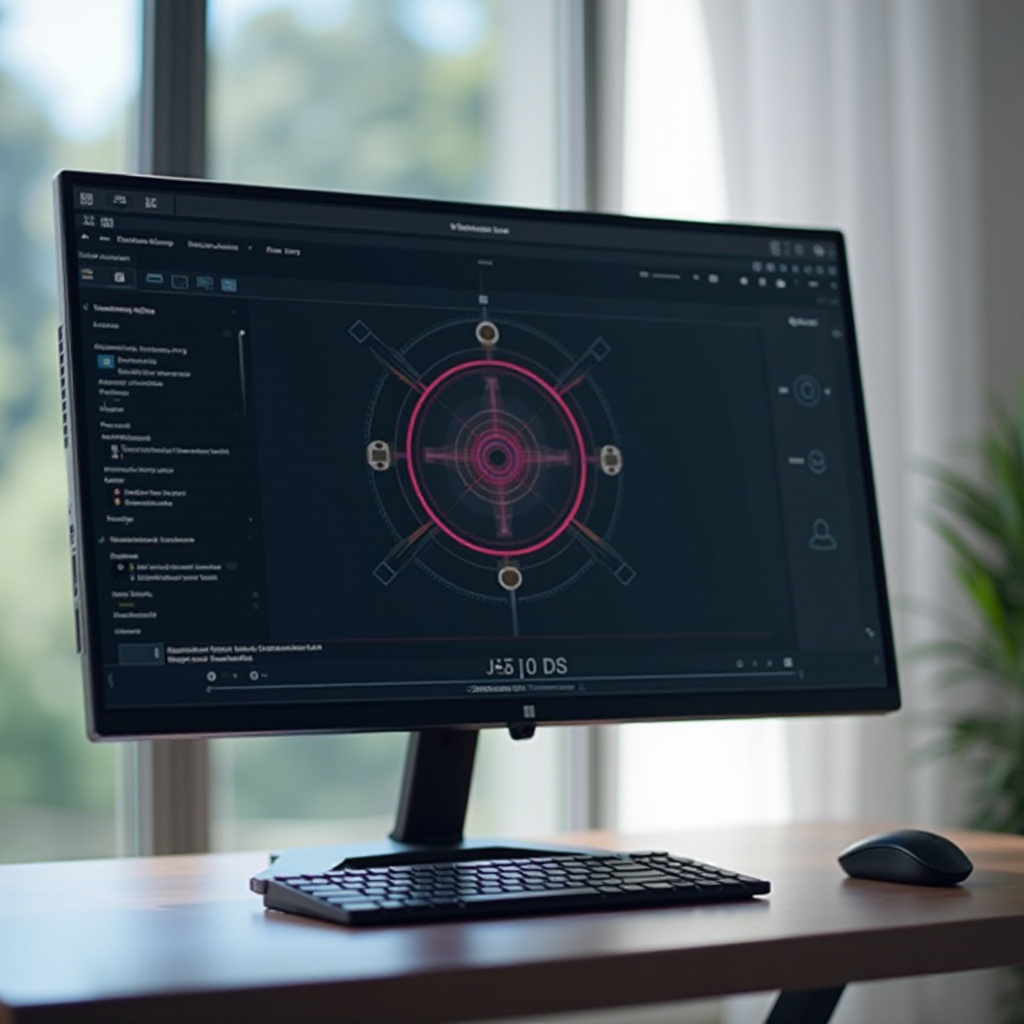
Alternatives to Built-In Crosshair Settings
While built-in crosshair settings are highly efficient, not all monitors come with this feature. However, there are alternatives:
- Software Overlays: Applications such as 'Custom Desktop Logo' let you create and overlay a crosshair on your screen.
- Gaming Mice: Some high-end gaming mice like the Logitech G502 have built-in software that provides an optional on-screen crosshair.
- Physical Markers: A low-tech but effective solution involves placing a small, removable sticker at the center of your screen.
These alternatives can provide similar benefits but may come with drawbacks, such as increased input lag or the inconvenience of setting them up.

Conclusion
Crosshair settings in monitors are becoming increasingly common, especially in gaming-centric models. While not universally present in all monitors, they offer significant advantages for gamers, including precision and convenience. Understanding how to enable and utilize these features can enhance your gaming experience remarkably. However, for those without such built-in features, several effective alternatives can also be considered.
Frequently Asked Questions
What is a crosshair setting on a monitor?
A crosshair setting is an overlay feature that displays a crosshair at the center of the screen, aiding in aiming, particularly in video games.
Are crosshair settings only useful for gaming?
While primarily designed for gaming, crosshair settings can also be useful in other applications requiring precision, such as design software.
Can software replace built-in crosshair settings?
Yes, software alternatives can replace built-in crosshairs, though they might introduce input lag and may not be as convenient.