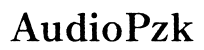iPhone Touch Screen Not Working in Some Areas? Here’s the Ultimate Fix Guide
Introduction
When an iPhone touch screen stops working in some areas, it can be both frustrating and disruptive. Whether you're trying to message a friend, browse the web, or use your favorite apps, this issue can severely hamper your digital life. This guide explores the common causes, quick fixes, and when to seek professional help to resolve this issue.

Common Causes of iPhone Touch Screen Issues
Several factors can cause your iPhone touch screen to malfunction in specific areas. Understanding these causes can help you troubleshoot the problem more effectively.
Physical Damage
Physical damage is a primary culprit behind touch screen issues. Drops, impacts, or exposure to water can lead to internal damage. Even if there are no visible cracks, internal components can still be affected.
Software Glitches
Software glitches can also lead to touch screen responsiveness problems. These issues can arise from a recent iOS update, corrupted files, or incompatible third-party applications. While less obvious, software issues are quite common and can be more easily resolved than hardware problems.
App Interference
Sometimes, a specific app may cause touch screen problems. This can happen if the app is not compatible with your iPhone model or if it has bugs. Identifying and removing problematic apps can restore normal touch screen functions.
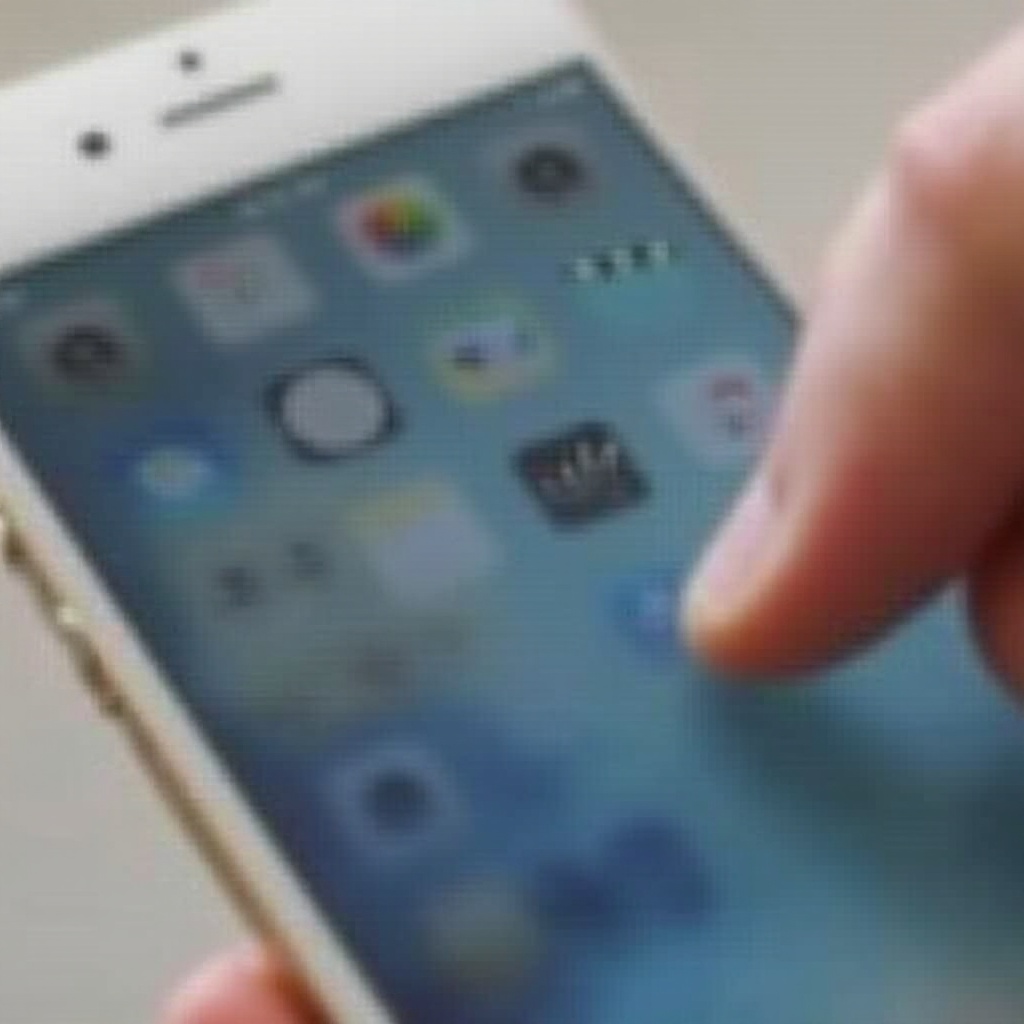
Quick Fixes to Try at Home
Before you panic, try these simple solutions to see if they resolve the touch screen issue.
Restarting the iPhone
A simple restart can resolve many minor software glitches. 1. Press and hold the power button until the 'slide to power off' slider appears. 2. Slide the slider to turn off your iPhone. 3. After the device turns off, press and hold the power button again until you see the Apple logo.
Cleaning the Screen
Dirt, grime, or grease can impair touch screen responsiveness. Use a soft, lint-free cloth to clean the screen. Dampen the cloth slightly with a small amount of water or isopropyl alcohol if necessary. Avoid using harsh chemicals or abrasive materials. Gently wipe the screen to remove any contaminants.
Removing the Screen Protector
Sometimes, a screen protector can cause touch screen issues. Carefully peel off the screen protector and test the touch screen functionality without it. If the issue is resolved, consider purchasing a different screen protector that’s fully compatible with your device.
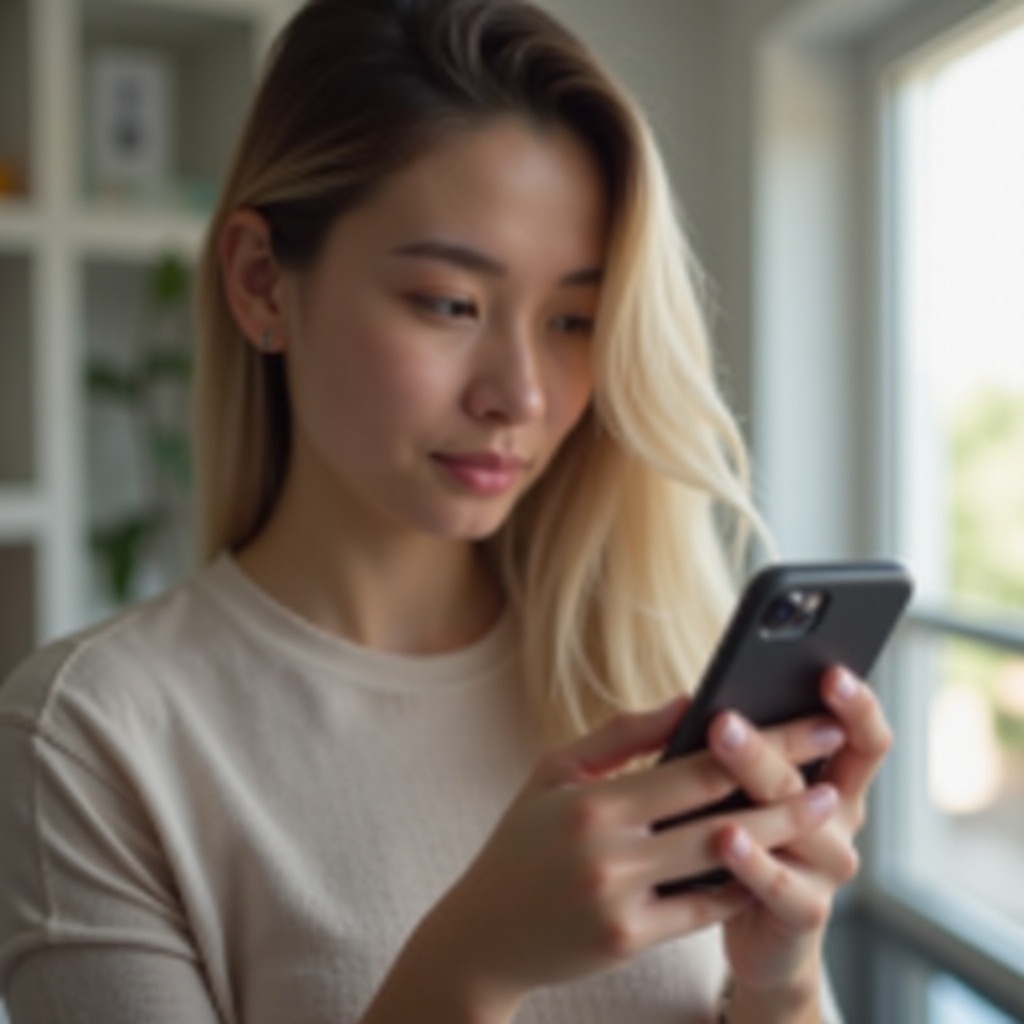
Advanced Troubleshooting Steps
If quick fixes don’t work, move on to some advanced troubleshooting steps.
Updating iOS Software
Outdated software can cause various issues, including touch screen problems. 1. Go to Settings > General > Software Update. 2. If an update is available, download and install it. This can fix bugs and improve overall system performance.
Performing a Factory Reset
A factory reset can resolve more persistent software issues, but it will erase all data on your device. Ensure you back up your data first. 1. Go to Settings > General > Reset > Erase All Content and Settings. 2. Follow the on-screen instructions to complete the reset. After the reset, set up your iPhone as new and check if the touch screen issue persists.
Restoring from Backup
Restoring your iPhone from a backup can help if the issue appeared after a recent change. 1. Connect your iPhone to your computer and open iTunes (for macOS Mojave and earlier) or Finder (for macOS Catalina and later). 2. Select your device and choose Restore Backup. 3. Choose the most recent backup and follow the prompts to complete the restoration process.
When to Seek Professional Help
If the above steps don’t resolve the issue, it may be time to consult a professional.
Identifying Hardware Failure
If the issue is due to hardware failure, it will likely require professional repair. Signs of hardware failure include persistent unresponsiveness, visible screen damage, or water damage.
Finding Authorized Repair Centers
Visit an Apple Store or an authorized repair center for a professional diagnosis. They can provide repair or replacement services, typically covered under warranty if your iPhone is still under coverage.
Conclusion
Dealing with a malfunctioning touch screen can be a hassle, but with the right steps, you can often identify and fix the issue. From simple cleaning to professional repairs, there are solutions available to restore your iPhone’s functionality.
Frequently Asked Questions
What should I do if my iPhone touch screen is not working after an update?
If your touch screen stops working after an update, restart your iPhone first. If the problem persists, try a software update or restore your device from a backup. If these steps don’t work, consult Apple Support.
Can a faulty battery cause the touch screen to stop working?
Yes, a faulty battery can cause various performance issues, including touch screen problems. If you suspect a battery issue, consult Apple Support or an authorized repair center for a battery diagnostic and replacement.
How much does it cost to replace an iPhone touch screen?
The cost can vary depending on the model and the extent of the damage. For out-of-warranty repairs, prices typically range from $129 to $329. For more accurate pricing, consult the Apple Support website or visit an authorized repair center.