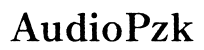Troubleshooting 'Keyboard Not Loading in VIA' - A 2024 Guide
Introduction
Experiencing your keyboard not loading in VIA can be frustrating, especially when you rely on customized key mapping for optimal productivity. VIA software is an excellent tool for customizing mechanical keyboards, but it can present challenges if the keyboard isn't being recognized. This guide will walk you through troubleshooting steps to resolve the issue, from preliminary checks to advanced solutions. Whether you're new to VIA or a seasoned user, these solutions will help you get your keyboard back in working condition.

Understanding the Problem
When your keyboard isn't loading in VIA, various factors could be at play. The problem may stem from compatibility issues, software glitches, or hardware malfunctions. Knowing where the issue lies simplifies the troubleshooting process. It's crucial to understand that not all keyboards are supported by VIA. Furthermore, ensuring the required firmware is properly loaded on your keyboard is essential for VIA recognition. The following sections will help you identify the root cause and provide solutions tailored to each potential issue.
Preliminary Checks
Before delving into more complex fixes, let's start with some basic checks.
Check for Compatibility
- Verify that your keyboard model is officially supported by VIA. You can find a list of supported keyboards on the official VIA website or documentation.
- Ensure that the keyboard's PCB (Printed Circuit Board) is also compatible with VIA. Not all PCBs support VIA, even if the keyboard model does.
Inspect Physical Connections
- Confirm that the USB cable connecting your keyboard to the PC is functioning properly. Try using a different USB cable to rule out any physical damage.
- Test different USB ports on your PC. Ports can sometimes malfunction or lose connectivity, especially if they are heavily utilized.

Software Solutions
If preliminary checks pass without resolving the issue, software-related problems might be the culprit.
Update VIA Software
- Download the latest version of VIA from the official website. Updates often include bug fixes and additional compatibility for new keyboards.
- Install the newest version and restart your computer to ensure all changes take effect.
Reinstall VIA Software
- If updating doesn't resolve your issue, reinstalling VIA could be beneficial. Uninstall the current version from your computer.
- Restart your computer, then reinstall VIA from the official website. This fresh installation can clear any corrupted files or settings.
Firmware Solutions
Sometimes, the problem lies with the keyboard firmware itself. Firmware ensures your keyboard communicates correctly with VIA.
Confirm Firmware Compatibility
- Check that your keyboard firmware is compatible with VIA. Manufacturers often provide this information on their product pages.
- If your current firmware version does not support VIA, you might need to update it. Refer to your keyboard manufacturer’s guide for detailed instructions.
Reflash Firmware
- Backup any custom settings or keymaps you have saved.
- Follow the instructions provided by your keyboard manufacturer to reflash the firmware. This process usually involves downloading the specific firmware file and using a flashing tool.
- After flashing, reconnect your keyboard and attempt to load it in VIA.

Advanced Troubleshooting
If basic and intermediate steps fail, consider more advanced troubleshooting options.
Operating System Conflicts
- Some operating systems might conflict with VIA. Ensure your OS is updated to the latest version.
- Check for any OS-specific patches or updates related to USB device management or driver compatibility.
Driver Issues
- Outdated or corrupted drivers can prevent VIA from recognizing your keyboard. Access the device manager, locate your keyboard under HID (Human Interface Devices), and update the drivers.
- If updating drivers doesn’t help, reinstall them. Uninstall the existing drivers and let Windows reinstall them automatically or download from the manufacturer’s site.
Third-Party Software Interference
- Certain third-party software can interfere with VIA. Identify recently installed software that might conflict with USB devices or keyboard utilities.
- Disable or uninstall these programs temporarily to see if VIA recognizes your keyboard after these changes.
Conclusion
Troubleshooting a keyboard that isn’t loading in VIA involves a methodical approach, from checking compatibility and physical connections to software updates and firmware solutions. By systematically addressing each potential issue, you can often resolve the problem efficiently. If all else fails, reaching out to support communities or the keyboard manufacturer may be necessary.
Frequently Asked Questions
Why is my keyboard not recognized in VIA?
Your keyboard might not be recognized in VIA due to compatibility issues, outdated software, incorrect firmware, or physical connection problems. Ensuring both your keyboard and VIA software are up to date can often resolve this.
How do I know if my keyboard is compatible with VIA?
Check the official VIA website or your keyboard manufacturer’s site for a list of supported models. Ensure that both the keyboard and its PCB are compatible with VIA.
What should I do if updating VIA doesn't fix the issue?
If updating VIA doesn't resolve the problem, consider reinstalling the software. Additionally, check for firmware compatibility, reflash your keyboard’s firmware, and explore advanced troubleshooting steps like addressing driver issues and operating system conflicts.